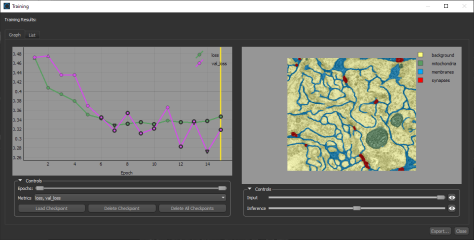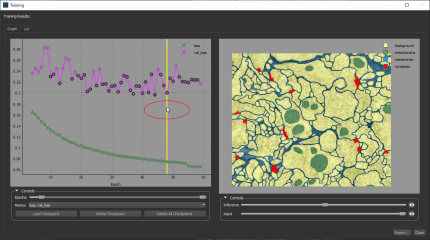Loading and Saving Model Checkpoints
You can save a Deep Learning model at a selected checkpoint by opening the model's training history and then loading a saved checkpoint. These options are available in the Training dialog, shown below, from the Deep Learning Tool and the Segmentation Wizard for models trained with the checkpoint cache option enabled (see Enabling Checkpoint Caches for information about enabling checkpoint caches).
Training dialog
In the Training dialog you can:
- Scroll through the graph to visually evaluate the inference at different checkpoints or review the results in the List view.
- Modify the opacity of the inference and input, as well as zoom and pan the saved checkpoint image by dragging with the left and right mouse.
- Select additional metrics to plot, such as 'ORS dice coefficient' and 'val ORS dice coefficient'.
- Load a selected checkpoint. You can then save a copy of the model at the loaded checkpoint.
- Do the following to open the Training dialog:
- In the Deep Learning Tool, right-click a model in the Model list on the Model Overview panel and then choose Display Training History and the required the training session in the drop-down menu.
- In the Segmentation Wizard, right-click a model on the Models tab and then choose Display Training History and the required the training session in the drop-down menu.
The Training dialog appears.
- Scroll through the graph to evaluate the inference at the saved checkpoints, which are marked in bold.
- Select the best checkpoint for your needs.
- Click the Load Checkpoint button.
The model is loaded at the selected checkpoint.
- Close the Training dialog.
- Generate a preview in the Deep Learning tool or a prediction in the Segmentation Wizard, recommended.
- In the Deep Learning Tool, choose an input in the Apply box and then click Preview (see Previewing Training Results).
- In the Segmentation Wizard, select a frame or add a new frame and then click Predict.
- Do one of the following to save the model at the selected checkpoint:
- In the Deep Learning Tool, select the model and then click Save.
- In the Segmentation Wizard, select the model and then click the Publish Model(s)
 button on the Models tab.
button on the Models tab.